Exam Configuration : This feature allows the author to set the parameters for the exam environment which will be created using this question database. To use this feature click on "Exam Configuration" button in "Author/Question Type" screen
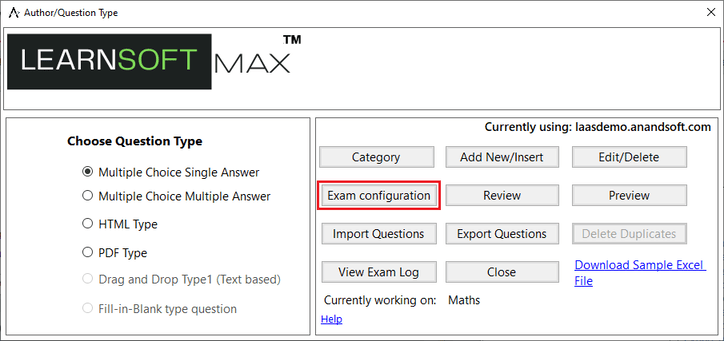
For a new author database "Exam Configuration" screen will show the default values for all the configuration options.
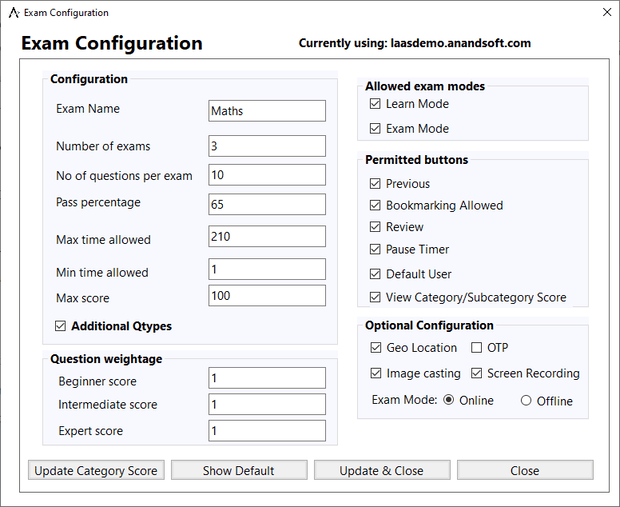
1. Configuration options are explained below:
1.1 Configuration
Exam Name : This field displays the "Exam Name" which was provided while creating the exam. This field cannot be edited in exam configuration, to edit exam name please use "Edit Exam" option in main menu of author.
Number of Exams : This filed is displays the number of different exams that will be made available to the candidate when the author database is used in CBT Software- Exam Engine. This field is automatically updated based on the field "Number of questions per exam". Each exam will have a equal number of questions, a unique question set selected from all the questions present in the database.
No. of Questions per exam : By default this field will show total number of questions present in the database.
Pass Percentage : This field is used to set the pass percentage for the exam. Default value is set to 65%
Max time allowed : This field is used to set the time allowed to take the exam. Default value is set to 210 minutes (3.5 hours)
Min time allowed : This field is used to set the minimum exam time before which students cannot end the exam. Default value is set to 100 minutes.
Max score : This field is used to set the maximum score for the exam. Default values is set to 100.
Additional Qtypes : Enabling this option will allow author to enter fill in the blanks and drag and drop question types too.
1.2. Question Weightage : This section allows the author to set the score value to be used for each question under different level of difficulty. Each question must belong to one of the following level of difficulty:
Beginner level
Intermediate level
Expert level:
1.3. Allowed Exam Modes : This section allows author to select if the questions in the database will be available to the candidate in learn mode, exam mode or both. Uncheck to disable.
Learn mode : Provides interactive learning environment where candidate can go through each question and view flash cards and correct answers for each question.
Exam mode : Simulates actual exam environment in which candidate needs to answer exam created by instructor in a given time without any help from flash cards.
1.4. Permitted buttons: This section allows author to select the buttons and features which will be permitted when candidate is taking an exam.
Previous : Previous button allows the candidate to view the previous question. Disabling previous button will force the candidate to view the questions in forward sequence only, after once viewing/answering the question candidate will not be able to go back to that question.
Bookmarking Allowed : Candidate can bookmark any number of questions while taking the exam and view only bookmarked questions at any time during the exam or after the exam (for retaking). If unchecked bookmarking will not be allowed while taking the exam.
Review : Review feature lists all the questions in the exam and candidate can select any question to view by just clicking the question in the list. Review also allows to select following set of questions :
Un Answered Questions Only : If selected this option all the question that are currently un answered by the candidate will be displayed.
Bookmarked Questions Only : If this option is selected all the questions that are bookmarked in current exam will be displayed.
Pause Timer : This feature will allow candidate to pause the exam timer while taking the exam.
Default User : This feature will allow candidate to take exam as a default user without logging in.
View Category/Subcategory Scores : This feature will allow candidate to view deatiled result analysis with category and subcategory wise scoring.
1.5. Optional Configuration:This section alows author to set optional configurations for the exam.
Geo Location : This option will allow author to get the current geo location of the students when they are taking exam. Please note geo location is available only for online exams and will be shown in the web admin control panel when admin monitors current online exams.
OTP : If admin enables this option candidates will have to enter a OTP sent to their email id when they try to login into CBT Exam Engine module. This option is disabled in offline exams.
Image casting : If admin enables this option web camera attached to candidates systems will take images at regular interval which can be viewed by the admin in web admin control panel when admin monitors current online exams. This option is disabled in offline exams.
Screen Recording : If admin enables this option the system screen will be recorded for entire duration of the exam, even if candidate minimizes the CBT Software window.
Exam Mode : Here admin can set if the exam has to be taken in online or ofline mode. Offline mode will not have geolocation, otp and image casting enabled and all the results will be saved locally.
2. Update Category Score : This button will allow supervisor to change number of catgories and subcategores required to pass the exam.
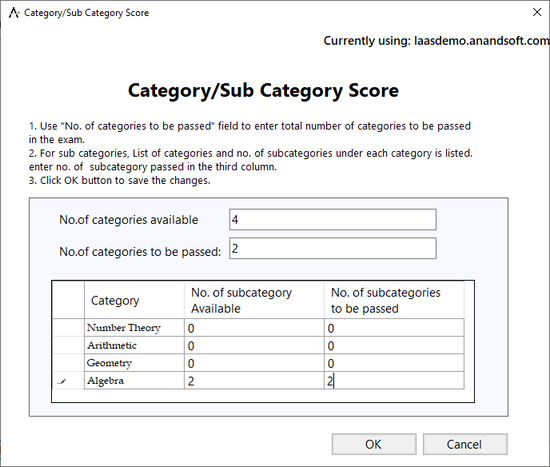
3. Show Default : This button will show default values for all the configuration options.
4. Update & Close : This button will save any configuration changes made.
5. Close : This button will discard any configuration changes made.
To use this feature select Add/Edit Questions and select the paper pen exam. In next screem click on "Exam Configuration" button
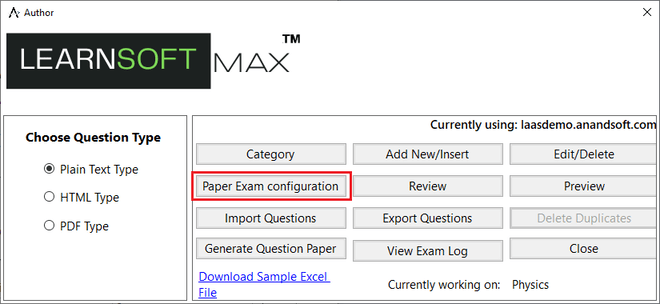
"Exam Configuration" screen will show the default values for all the configuration options.
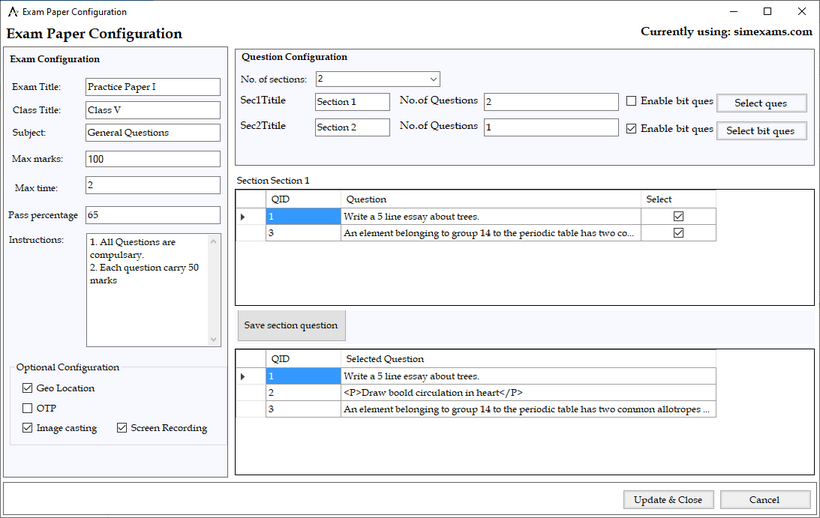
Configuration options are explained below:
Exam Configuration
Exam Title : Title for the exam which will be displayed on top of question paper.
Class Title : Class name for which the paper is generated.
Subject : Name of the subject for the question paper.
Max marks : This field is used to set the maximum score for the exam. Default values is set to 100.
Max time : This field is used to set the time allowed to take the exam. Default value is set to 210 minutes (3.5 hours)
Pass percentage : This field is used to set the pass percentage for the exam. Default value is set to 65%
Instrustions : Enter any instrustions for candidates to follow while taking exam.
Question Configuration : This will allow examiner to create various sections in question paper and assign question to them. Examiner can also enable "bit questions" which will be sub questions and provide seperate instructions to answer bit questions.
Optional Configuration
Geo Location : This option will allow author to get the current geo location of the students when they are taking exam. Please note geo location is available only for online exams and will be shown in the web admin control panel when admin monitors current online exams.
OTP : If admin enables this option candidates will have to enter a OTP sent to their email id when they try to login into CBT Exam Engine module. This option is disabled in offline exams.
Image casting : If admin enables this option web camera attached to candidates systems will take images at regular interval which can be viewed by the admin in web admin control panel when admin monitors current online exams. This option is disabled in offline exams.
Screen Recording : If admin enables this option the system screen will be recorded for entire duration of the exam, even if candidate minimizes the CBT Software window.
Update & Close : This button will save any configuration changes made.
Cancel : This button will discard any configuration changes made.