Set Exam Configuration : To use this feature in main screen select "Paper Pen Test" tab. Select the exam whose configutration you want to change and tap "Start" button.
In next screen candidate must login using email id and password. On successful login, you will be given an option to start exam, set exam configuration and view results. Select "View Results".
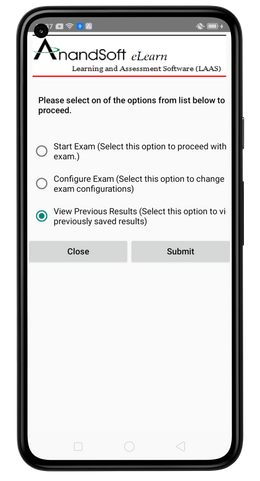
Only assigned exam supervisors will be able to make changes to the exam configuration. To make any changes supervisor will have to login using supervisor account created by exam administrator.
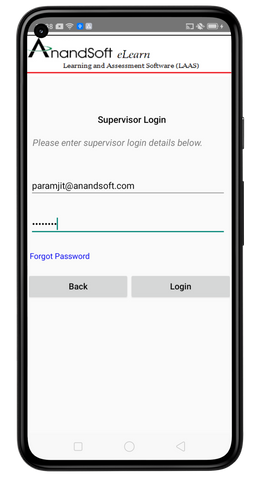
A new window with exam configuration options will open.
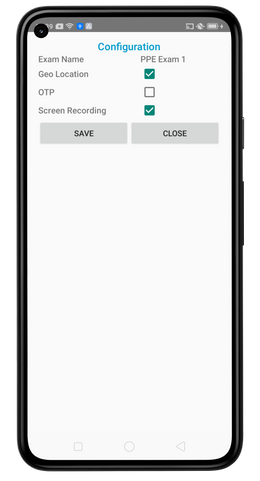
1. Configuration options are explained below:
1.1 Configuration
Geo Location : This option will allow author to get the current geo location of the students when they are taking exam. Please note geo location is available only for online exams and will be shown in the web admin control panel when admin monitors current online exams.
OTP : If admin enables this option candidates will have to enter a OTP sent to their email id when they try to login into CBT Exam Engine module. This option is disabled in offline exams.
Screen Recording : If admin enables this option the system screen will be recorded for entire duration of the exam, even if candidate minimizes the CBT Software window.
3. Save : This button will save any configuration changes made.
4. Cancel : This button will discard any configuration changes made.